Connecting Your Coop to Your Smartphone
To get started, click here to download the Coop App on your IOS device. Once you've installed the app, follow the simple instructions to connect your coop to your device. Our app will allow you to monitor and control various aspects of your coop, from adjusting custom door settings to receiving notifications about your chickens' activities like an egg on the loose.
You have a pending profile waiting for you under your order email. We recommend you follow these instructions for your first sign in into the Coop App:
- Choose the Email login option first.
- Send the link email to this email address, which is already linked to your Coop order and unlocks your Coop management access in the Coop App.
- Click the login link in the Email you receive on the same device you have the Coop App.
- Go to Profile > Account > Linked Accounts to link and verify as many additional login options (Phone, Apple, Google) as possible. We recommend you link your Phone number first, especially if have neither Apple or Google accounts to use.
*If you need to change your email address, you will need to log into your Coop account via the web and do it there.
*If you are on Android, you will click here to access and sign into your Coop account via the web, and we ask you follow the same instructions as above to set up additional login options.
QR Code troubles?
Some networks may create "information dense" QR codes that make it difficult for the camera to scan. In these cases, we found enlarging the QR code, and displaying from a lager screen or piece of paper, will immediately scan on first attempt.
To save or send the QR code, tap the share button to launch the share sheet for easier manipulation.
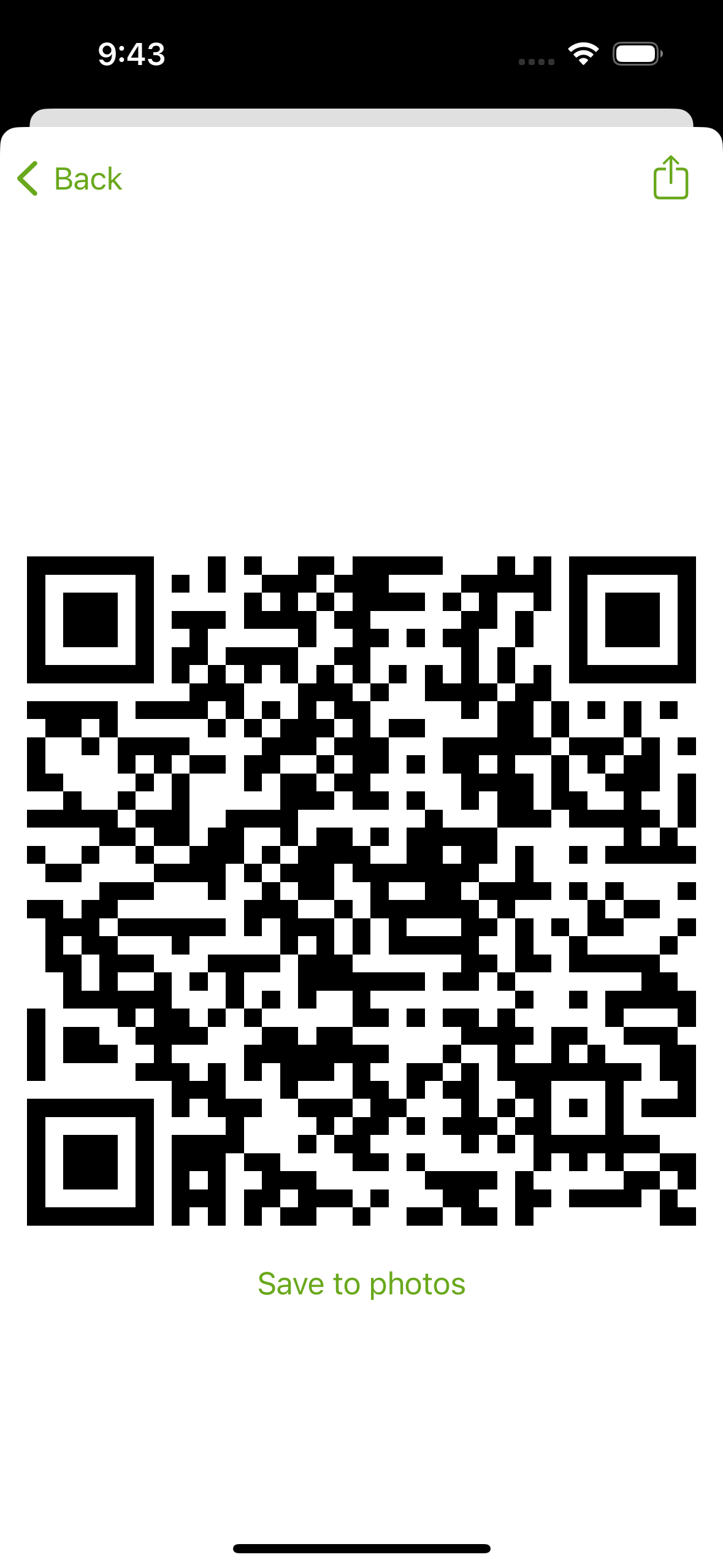
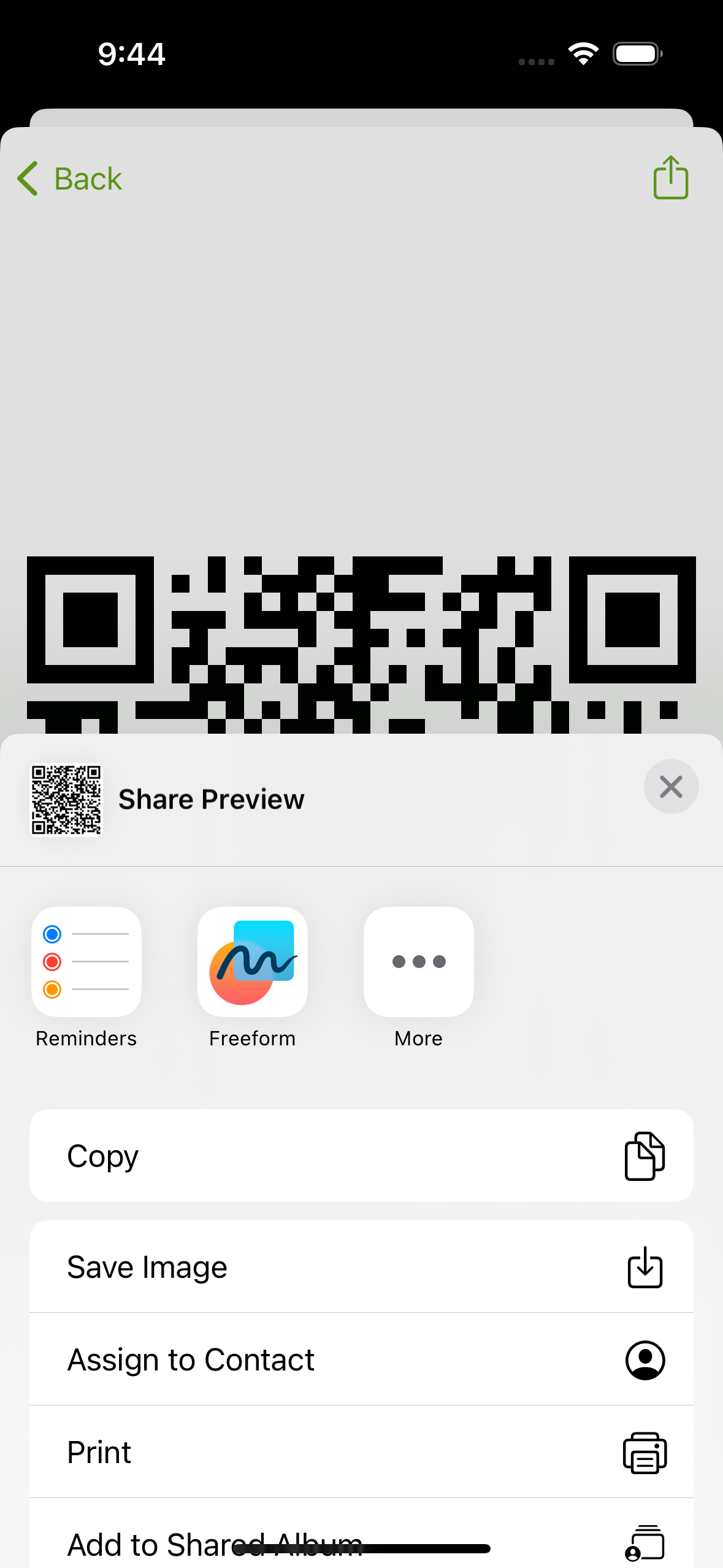
If you did face issues when pairing your camera, please reach out to help@coop.farm. We're actively working on improving this experience, so any additional details are greatly appreciated.
General tips and tricks when pairing your camera:
- Put your device with the QR code up against a light/white background like a piece of printer paper. This can help the Cam better focus on the QR code.
- Start with the Coop Cam around 2 inches from the QR code and slowly pull it away. This also can help the Cam better focus on the QR code.
- Take a screenshot of the QR code and blow it up bigger on your device, or send it to another device with a bigger screen where you can blow it up even bigger.
-(2).png)